Usually one ISO (OS) image can only be written to one UFD. What if we want these images in one UFD at once? There is an article published by the author in 2018, 'Creating Bootable USB OS Installer' which discussed application called multisystem. This time the author will discuss similar application, Ventoy
Ventoy
Here's how:
- Download the App & extract it in your preferred folder
- Run the app,
- use this on terminal inside the extracted app folder:
$sudo ./VentoyGUI.x86_64 - Choose the USB flashdisk (UFD) to be used for Multi ISO Boot.
- Choose the partition type (MBR for older/BIOS only PC & GPT for newer)
- click Install
- It will then create 2 partitions/volumes in your UFD, 1st for boot (VTOYEFI), 2nd for OS images space (Ventoy).
- Copy your OS images (*.iso) to 2nd Partition (Ventoy)
- Boot to USB
You may put as many ISO in the 2nd partition as the process is a simple copy/cut & paste, no need further configuration.
Tested with:
- Linux OS images / installer: Linux Mint, Linux Mint LMDE, Ubuntu, POP_OS!, Manjaro & Chimera OS. Surely it will work with any other Linux OS images / installer out there.
- Windows OS images / installer: Windows 7 / 8.1 / 10. Tiny10 (Custom to Minimal / Trimmed Windows 10 Enterprise LTSC) was the exception, it rather work alone (you might want to use multisystern or balenaEtcher to write the image to UFD)
- Utilities ISO: Parted Magic, UBCD, UBCD Live. Again, some utility like G4L (HDD Cloning) and popular Antivirus ISO, refused to boot
Reference: https://www.ventoy.net/en/index.html
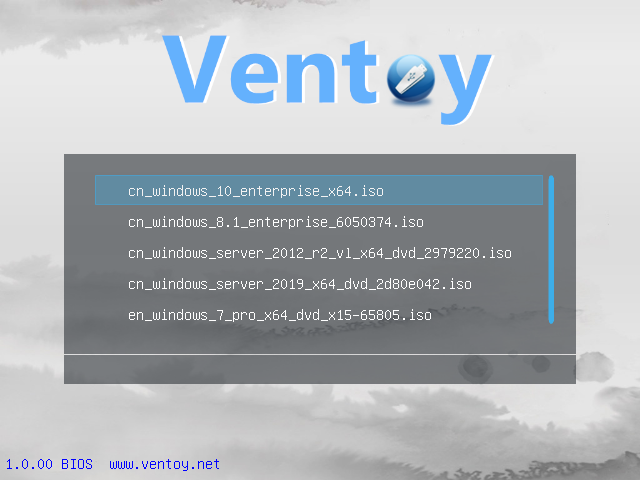

No comments:
Post a Comment
Please be polite and don't SPAM, Thanks :)